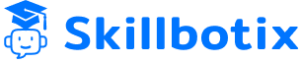Unlock the power of 2D drafting with our AutoCAD course! This program covers essential drawing tools, editing commands, layers, dimensions, and layouts used across engineering and architectural fields. With hands-on training and a real-time project, you’ll gain the practical skills needed to create professional technical drawings. The course also prepares you for the AutoCAD certification exam, enhancing your career prospects in the design and drafting industry.
- Teacher: Gokul Gandhi
Master AutoCAD Technology | Build Real Projects | 100% Practical Training
What You'll Learn
AutoCAD Interface & Basics
Understand the user interface, function keys, workspace setup, and file management.
2D Drafting Tools
Master essential drawing tools like line, circle, arc, rectangle, polygon, and polyline.
Modify & Edit Commands
Use powerful tools such as trim, extend, mirror, offset, and fillet to edit your designs.
Layers & Properties Management
Organize drawings using layers, control visibility, and manage object properties efficiently.
Annotations & Dimensions
Add precise text, leaders, and dimensions to communicate design intent clearly.
Patterns & Constraints
Create patterns with arrays and apply geometric/parametric constraints for smart designs.
Isometric & 3D Drafting
Draw isometric views and get introduced to 3D modeling using UCS/WCS and solid tools.
Blocks & BOM Generation
Create and manage reusable blocks, and generate Bill of Materials through data extraction.
Layouts & Plotting
Prepare professional drawings using layouts and plot them for printing or digital output.
Why Enroll in Our AI Training Course?
🎯 100% Practical Training
Gain practical experience through real-time tools, exercises, and industry-relevant tasks.
❓ Doubt Clearing Sessions
Get support from experts through interactive sessions and real-time doubt resolution.
🛠️ Hands-on Projects & Assignments
Work on structured assignments and projects to apply concepts in real-world scenarios.
🏆 Certification on Completion
Receive a certificate upon course completion to validate your skills and knowledge.
💼 Career & Resume Support
Access resources and guidance to build your resume, explore freelancing, and grow your career.
💲 Affordable Pricing
Learn in-demand skills at a cost-effective price with good value for money.
⏰ Flexible Timing
Choose from multiple learning formats and schedules to fit your availability.
🛠️ Tools You'll Master
Designing
📜 Course Curriculum Overview
This AutoCAD training program is designed to equip learners with in-depth knowledge of 2D drafting and a basic introduction to 3D modeling. The curriculum covers essential tools, drawing techniques, editing functions, annotations, layers, blocks, and plotting methods used in engineering and architectural design. With hands-on sessions, quizzes, and a final project, learners gain practical experience aligned with real-world applications and certification readiness.
🏆 Industry-Recognized Certifications
Here are the key benefits of Autodesk AutoCAD certification training at Skillbotix:
- 100% Practical, Hands-on Training
- Real-time Project & Assignments
- Quizzes & Final Assessment
- Career & Resume Support
- Expert Trainer Support
- Industry-Relevant Curriculum
- Preparation for Autodesk AutoCAD Certification
- Certificate of Completion from Skillbotix
- What is AutoCAD? Industry applications
- AutoCAD interface: ribbon, command line, model/layout tabs
- Navigation, zoom, pan
- Opening/saving drawings
- Setting up drawing units and limits
- Line, polyline, circle, arc, ellipse
- Rectangle, polygon
- Object Snap (OSNAP) basics
- Undo, redo, cancel commands
- Move, copy, rotate, mirror
- Trim, extend, fillet, chamfer
- Offset, explode, erase
- Layer creation and management
- Assigning objects to layers
- Modifying Walls
- Changing color, lineweight, and linetype
- Layer freeze, lock, and isolate
- Grid, snap, ortho mode
- Object snap tracking
- Absolute vs relative coordinates
- Polar tracking
- Single-line vs multi-line text
- Text styles and scaling
- Linear, aligned, angular, radius, diameter dimensions
- Leaders and multileaders
- Define and insert blocks
- WBLOCK and external block creation
- Block libraries
- Exploding and redefining blocks
- Hatch patterns and fills
- Associative vs non-associative hatch
- Adjusting scale, angle, and boundaries
- Model space vs paper space
- Creating viewports
- Page setup and title blocks
- Plotting and PDF export